What Are the Different Features of the Search Bar?
The search bar can be used to search for offices, quickly jump to the details for a specific firm, or even to find production stats for an agent.
1. Select whether to search for lists of Agents, Offices, or Firms.
Your selection here will drive the suggestions available in the Exact Search list and the type of entities returned in Results lists.
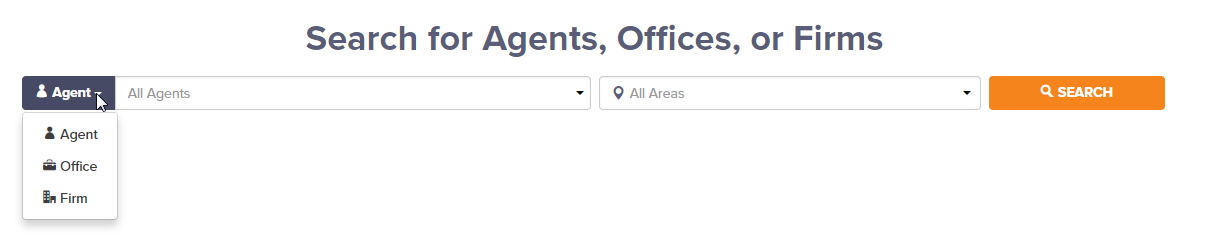
2. Search for all producers
If you are interested in finding all producing entities, simply leave the box empty or select "All Firms", "All Offices" or "All Agents" before clicking the Search button. In doing so, you are electing to see every producing entity within the location entered in the location of interest.

3. Quick jump to the Details of a specific entity
Let's say you know a specific agent, office, or firm that you're interested in learning about, and want to jump directly to their Details page. Simply start typing in their Name or MLS ID in the bar, then click on that object in the Auto-Suggest box. Once clicked, you will jump directly to their Details page (rather than a Search Results page). Keep in mind that the Auto-Suggest box will return entities within the class you've selected on the right (e.g. Agent suggestions if you've selected "Agent").
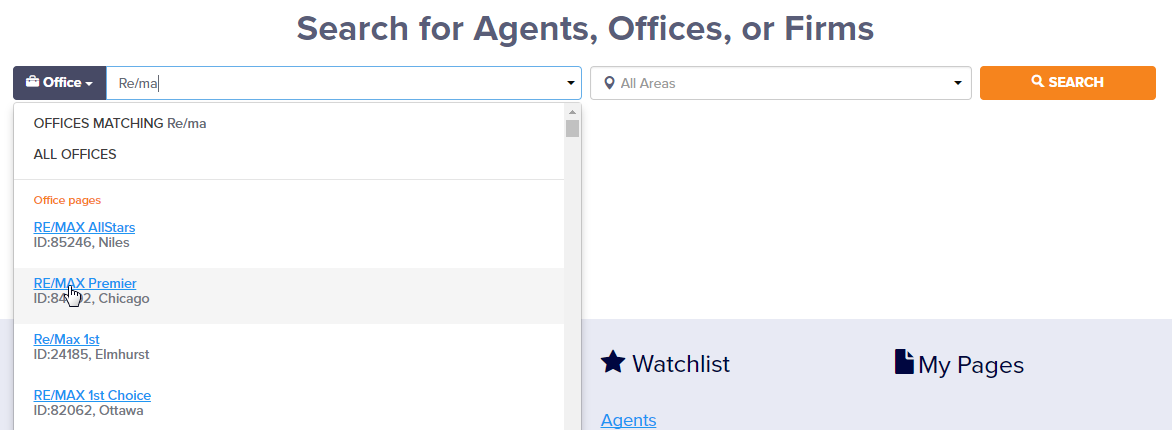
4. Find production stats for entities that match a string (aka "Fuzzy Search")
Let's say the MLS data doesn't roll up all offices within a brokerage to a given firm, but you want to see results for offices that have a shared term or terms in the name. Type the string in the box and either click "OFFICES MATCHING Term" or click away from the entry box. From there, click the Search button to see all results with the string in their name.
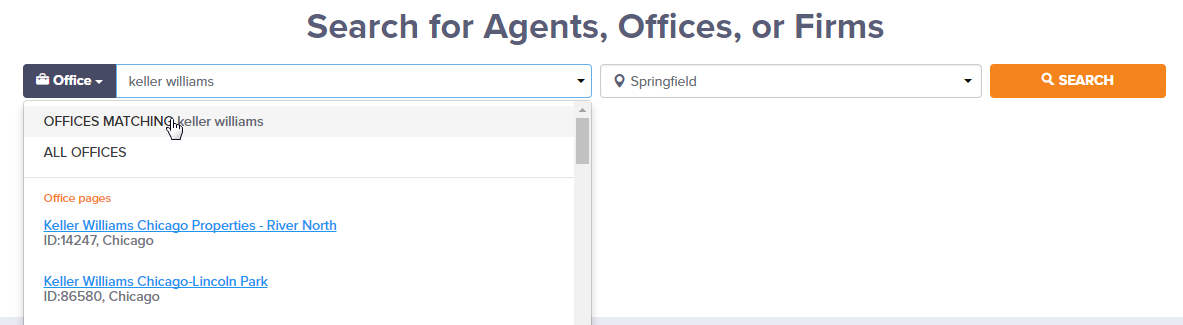
5. Find production stats for agents in a Custom Office group
If you've created one or more custom offices (see Custom Offices FAQ), you can see results for agents within a custom office by selecting it from the Auto-suggest box. Start typing in the name of the Custom Office Group and then select it. Select the location you're interested in (or leave the location box blank to search all production) and click the Search button. You will get a Results list with all producing agents that belong to any of the offices within the offices you defined for that group.
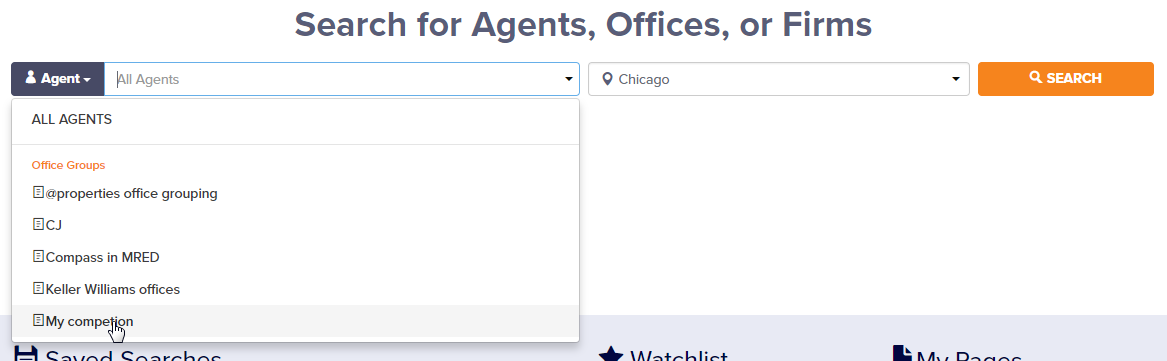
Understanding the various features of the Search bar will make your MarketView Broker experience that much more powerful!
